Form view
Request and capture some input from the user. You can send the form data using a GET or POST request.
Parameters
- type : "form"
- fields : An array of FormField objects. By default, each field will be displayed in a separate row. If you want some fields to be displayed in the same row – put them in a nested array, the available space will be evenly split between them. See examples below for more details.
- title : Optional. Title of the form.
- submitLabel : Optional. Text label for the submit button.
- cancelLabel : Optional. Text label for the cancel button.
- method : Optional. "get" or "post" (default). HTTP request method that will be used to submit the form.
- error : Optional. The error message to show for the whole form.
Examples
A simple form to order a drinkA form with multiple fields on the same row
{
"view": {
"type": "form",
"title": "Order Drink",
"submitLabel": "Order",
"fields": [
{
"type": "text",
"id": "name",
"label": "Your Name"
},
{
"type": "select",
"id": "drink",
"label": "Drink",
"options": [
"Cappuccino",
"Latte",
"Green Tea",
"Coke"
]
}
]
}
}{
"view": {
"type": "form",
"fields": [
[
{
"type": "text",
"id": "firstName",
"label": "First Name"
},
{
"type": "text",
"id": "lastName",
"label": "Last Name"
},
{
"type": "toggle",
"id": "subscribe",
"label": "Subscribe to Newsletter"
}
],
{
"type": "textarea",
"id": "notes",
"label": "Notes"
}
]
}
}FormField Objects
There are multiple different form field types that allow you to create sophisticated forms, including:
TextField
A plain-text input, similar to the HTML <input/> tag, defines a field where a user can enter free-form data.
Parameters
- type : "text"
- id : ID of the field. Must be unique in the Form view.
- label : Label for the field.
- required : Optional, true or false. Whether this field is required.
- defaultValue : Optional. The initial text value for this field.
- error : Optional. If set, shows an error message under the field.
- helpText : Optional. A Markdown text which will be displayed under the field.
- placeholder : Optional. Placeholder for this field, displayed inside the field in gray.
- multiline : Optional, true or false. Whether the field should be displayed as a large textarea.
Single line text fieldText area field
{
"view": {
"type": "form",
"fields": [
{
"type": "text",
"id": "name",
"label": "Name",
"required": true,
"defaultValue": "Steve",
"placeholder": "Tell us your name"
}
]
}
}{
"view": {
"type": "form",
"fields": [
{
"type": "text",
"id": "notes",
"label": "Your Notes",
"placeholder": "What is on your mind?",
"multiline": true
}
]
}
}ToggleField
Defines a field that allows the user to enable or disable something.
Parameters
- type : "toggle"
- id : ID of the field. Must be unique in the Form View.
- label : Label for the field.
- required : Optional, true or false. Whether this field is required.
- defaultValue : Optional, true or false. The default value for this field.
- error : Optional. If set, shows an error message under the field.
- helpText : Optional. A Markdown text which will be displayed under the field.
{
"view": {
"type": "form",
"fields": [
{
"type": "toggle",
"id": "subscribe",
"label": "Subscribe to Newsletter",
"defaultValue": true
}
]
}
}SelectField
Defines a field that allows the user to select one or multiple options.
Parameters
- type : "select"
- id : ID of the field. Must be unique in the Form View.
- label : Label for the field.
- options : A list of strings or SelectOption objects that a user can select from.
- required : Optional, true or false. Whether this field is required.
- defaultValue : Optional. Default value for this field. If the field allows selecting multiple values (see multiple), an array of strings can be provided.
- error : Optional. If set, shows an error message under the field.
- helpText : Optional. A Markdown text which will be displayed under the field.
- multiple : Optional, true or false. Whether the field allow selecting single or multiple options.
- placeholder : Optional. Placeholder of the field, shown inside in gray.
SelectionOption Objects
Select field that only lets you pick one optionSelect field with custom optionsSelect field that lets you pick multiple options
{
"view": {
"type": "form",
"fields": [
{
"type": "select",
"id": "country",
"label": "Country of Residence",
"options": [
"Ukraine",
"Spain",
"Germany"
]
}
]
}
}{
"view": {
"type": "form",
"fields": [
{
"type": "select",
"id": "country",
"label": "Country of Residence",
"options": [
{
"value": "ukr",
"label": "Ukraine"
},
{
"value": "s",
"label": "Spain"
},
{
"value": "g",
"label": "Germany"
}
]
}
]
}
}{
"view": {
"type": "form",
"fields": [
{
"type": "select",
"id": "country",
"label": "Where do you want to travel to?",
"multiple": true,
"placeholder": "Select Countries",
"options": [
"Ukraine",
"Spain",
"Germany"
]
}
]
}
}DateField
Defines a field which lets the user easily select a date using a calendar.
Parameters
- type : "date"
- id : ID of the field. Must be unique in the Form View.
- label : Label for the field.
- required : Optional, true or false. Whether this field is required.
- defaultValue : Optional. Default value for this field as a Date string.
- error : Optional. If set, shows an error message under the field.
- helpText : Optional. A Markdown text which will be displayed under the field.
- timeSelect : Optional, true or false (default). Whether the field allows selecting the time too.
{
"view": {
"type": "form",
"title": "When is your birthday?",
"fields": [
{
"type": "date",
"id": "dateOfBirth",
"label": "Your Date of Birth"
}
]
}
}